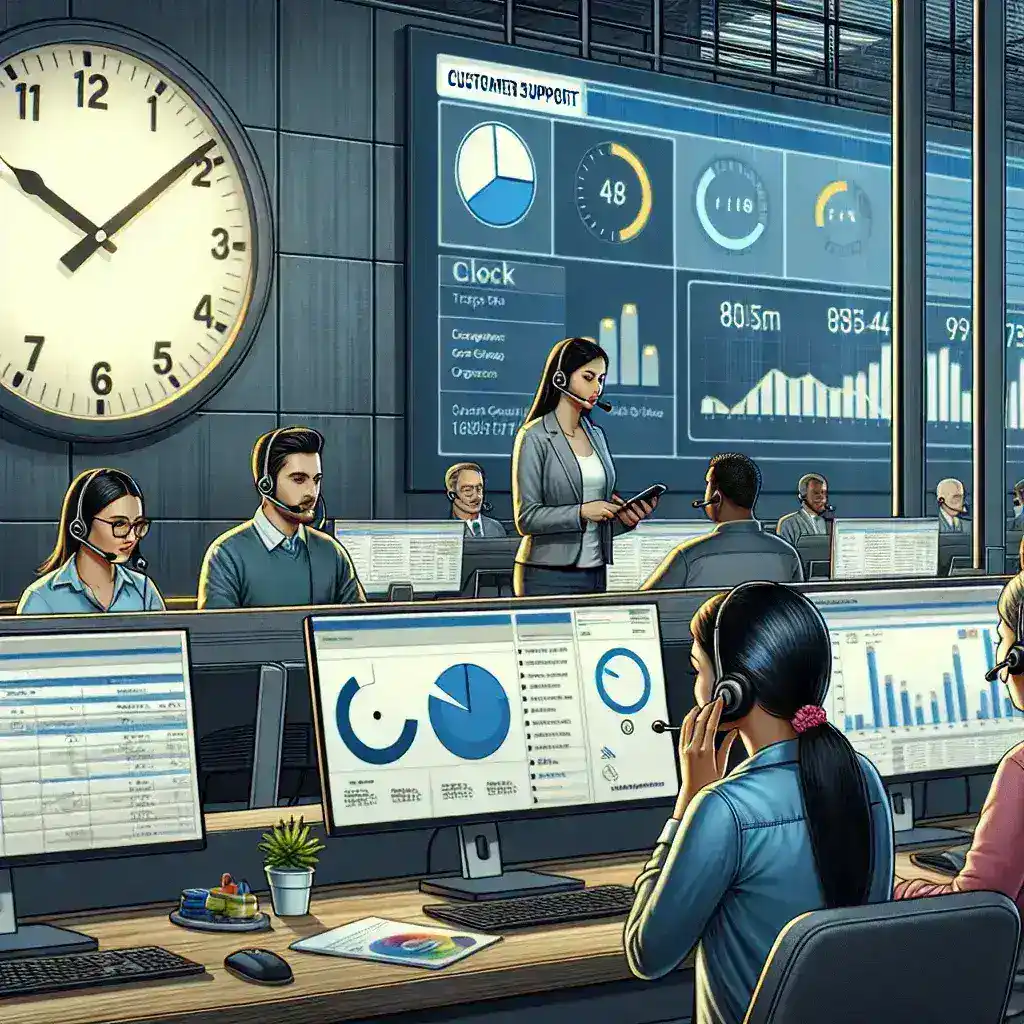In the digital age, prompt customer service is crucial for maintaining customer satisfaction and loyalty. Organizations must monitor and improve their response times to support queries to stay competitive. This article provides a comprehensive guide on how to gauge response times for support queries and improve them effectively.
Importance of Monitoring Response Times
Understanding why monitoring response times matters is the first step toward improving customer service quality.
- Customer Satisfaction: Quick responses lead to higher customer satisfaction.
- Brand Reputation: Slow response times can tarnish your brand’s reputation.
- Efficiency: Monitoring allows for better resource allocation.
- Problem Resolution: Faster responses facilitate quicker issue resolution.
Key Metrics for Gauging Response Times
There are several key performance indicators (KPIs) that organizations should track to gauge response times accurately.
First Response Time (FRT)
This metric measures the time taken to respond to a customer’s query for the first time. It sets the tone for the customer’s overall experience.
Average Response Time (ART)
ART calculates the average time taken to respond to all customer queries. It provides a general view of your support team’s efficiency.
Resolution Time
This measures the total time from when a query is received to when it is fully resolved.
Customer Satisfaction Score (CSAT)
Although not directly a response time metric, CSAT can help correlate customer satisfaction with response times.
How to Measure Response Times
To effectively measure response times, use a combination of automated tools and manual methods. Below is a table summarizing the tools and methods available:
| Tool/Method | Description |
|---|---|
| CRM Software | Tracks and measures all interactions and response times. |
| Manual Tracking | Use spreadsheets to log each interaction and measure response times. |
| Analytics Tools | Software like Google Analytics can offer insights into user interactions and response times. |
| Surveys | Direct customer feedback can highlight perceived response times and satisfaction. |
Strategies to Improve Response Times
Training and Development
Invest in regular training programs to keep your support team updated on best practices.
Implement Automation
Use AI chatbots and automated response systems to handle initial queries and FAQs.
Prioritize Inquiries
Develop a system to prioritize queries based on the urgency and type of inquiry.
Expand Support Channels
Offering multiple support channels, such as live chat, email, and phone, can help distribute the load.
Regular Monitoring and Feedback
Regularly monitor performance metrics and gather customer feedback to make necessary adjustments.
Best Practices for Maintaining Optimal Response Times
- Set Clear Expectations: Let customers know the expected response time.
- Efficient Ticketing System: Implement a robust ticketing system to organize and track queries efficiently.
- Resource Allocation: Allocate resources based on peak times to ensure timely responses.
- Upskill Staff: Regularly train staff on new tools and customer service techniques.
Conclusion
Gauging and improving response times to support queries is essential for enhancing customer satisfaction and loyalty. By understanding key metrics, utilizing the right tools, and implementing effective strategies, organizations can significantly improve their customer service capabilities. Regular monitoring and adapting to feedback will ensure continued success in meeting customer expectations.